Manipulating a marker map in SVS has never been easier, thanks to expanded functionality in SVS 7.5. Have you ever wanted to view annotation data next to marker map data? Or expand the current marker map with spreadsheet data to create a custom map? SVS 7.5 features two new functions that can accomplish these tasks.
Adding Annotation Data to a Marker Map
You will find Add Annotation Data to Marker Map located inside of the new Utilities drop down menu in the Marker Map manager. This new expansion from the previously available Add Gene Name to Marker Map generalizes the idea of combining annotation data and marker map data. Including gene information in the marker map became necessary with the development of sequencing analysis methods (such as KBAC and CMC) in SVS. The generalized function allows for many new and exciting combinations.
In the first window, you’ll be asked to choose a marker map, annotation track and new marker map name.

The next step scans the track to determine appropriate fields that could be added to the map. You will then be asked to choose which field should be added to the map and how to resolve conflicts should they arise.

The available fields (and the optional conflict resolution) depend on the type of track selected and the fields present in the track. In the gene track example above, gene name is the obvious field choice. However, other fields are available and may make sense depending on the user’s needs. The available fields in the Known Gene track are visible in the drop down menu below.
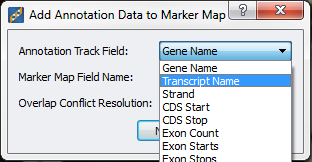
With certain chosen fields, such as Transcript Name, conflict resolution will play a more prominent role, as each marker likely has several different overlapping transcripts. The maps below demonstrate the resulting map difference between the ‘All’ and ‘First’ conflict resolution selections (left and right respectively) for Transcript Name, which is the fifth green row.
The ‘All’ selection results in extremely long string fields which are not entirely visible. In this case, ‘All’ Transcript Names for the first SNP are ‘uc003dkx.2, uc003dky.2, uc101hnn.1’ whereas the ‘First’ selection is just ‘uc003dkx.2.’ The appropriate conflict resolution will depend on your personal preferences and/or analysis needs. For example, you may want to view all transcript (or any field) information for a given marker or you may want to include only one to be used for filtering.
Other use cases include adding a Ref/Alt field based on a reference genome if that field is not included in your current marker map. Certain functions, including some genotype recode functions, require a reference field in the marker map. (Note: One thing to keep in mind is that in this case, selecting the correct strand is very important and not always straightforward.) The dbSNP tracks include several fields that may be very useful to include in a marker map, such as population frequencies and RS IDs. Of course, reference information from custom annotations would be a valuable addition to any marker map.
Generalizing the functionality of Add Annotation Data to Marker Map allows for a seemingly endless combination of marker maps and annotation data.
Adding Columns from a Spreadsheet to a Marker Map
Another new feature, Add Columns to Marker Map, is designed to take a column from a row map spreadsheet and add the column as a new field in any existing marker map. This applies to row mapped spreadsheets such as those that result from Genotype Statistics by Marker or other similar analysis functions. You will find it in the spreadsheet’s File menu.
One useful example is adding the classification report to a marker map after running Variant Classification. The example below demonstrates the resulting Synonymous/Nonsynonymous classification that results from the function.
Genotype Statistics by Marker output includes minor/major allele and allele frequencies, all of which could be useful information to include in a marker map. Other examples include p-values (or other information) from analysis results spreadsheets. Adding this type of information to a marker map eliminates the need to continually merge results with several other spreadsheets, as the information is always available in the marker map.
We’ve only discussed some of the new functionality in SVS 7.5. For more information about this release, see Jessica’s previous blog post. …And that’s my two SNPs.

