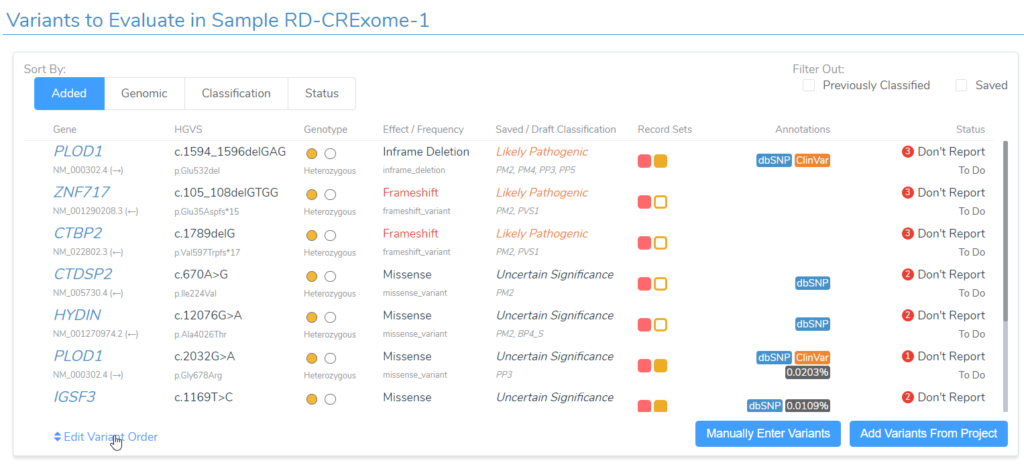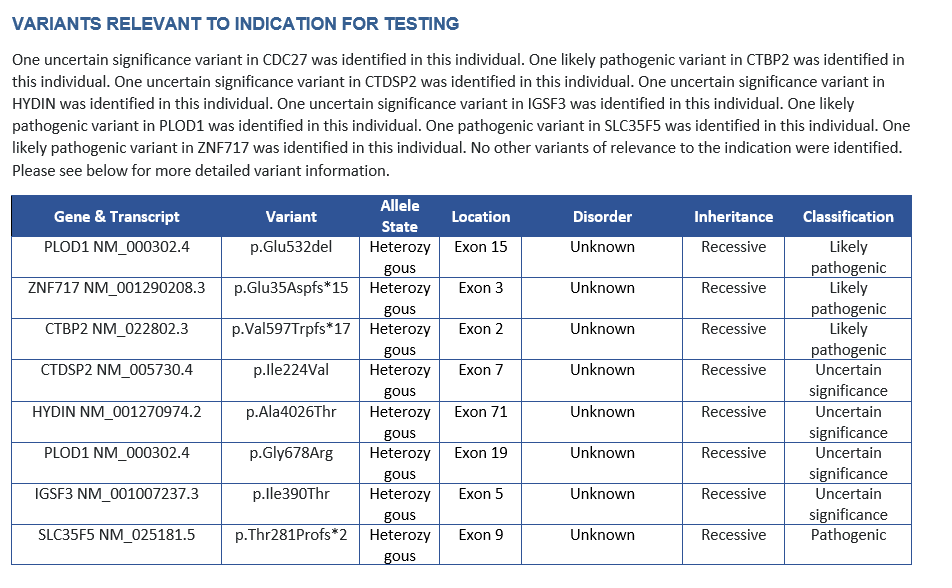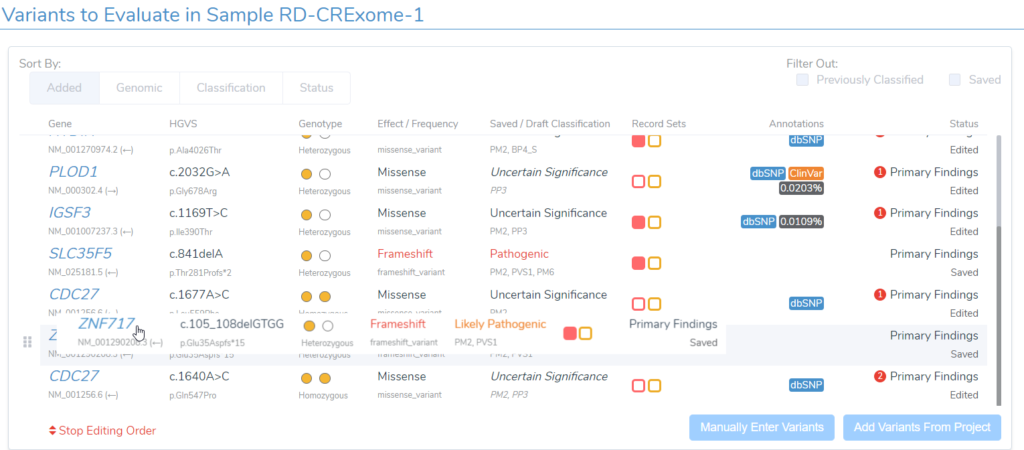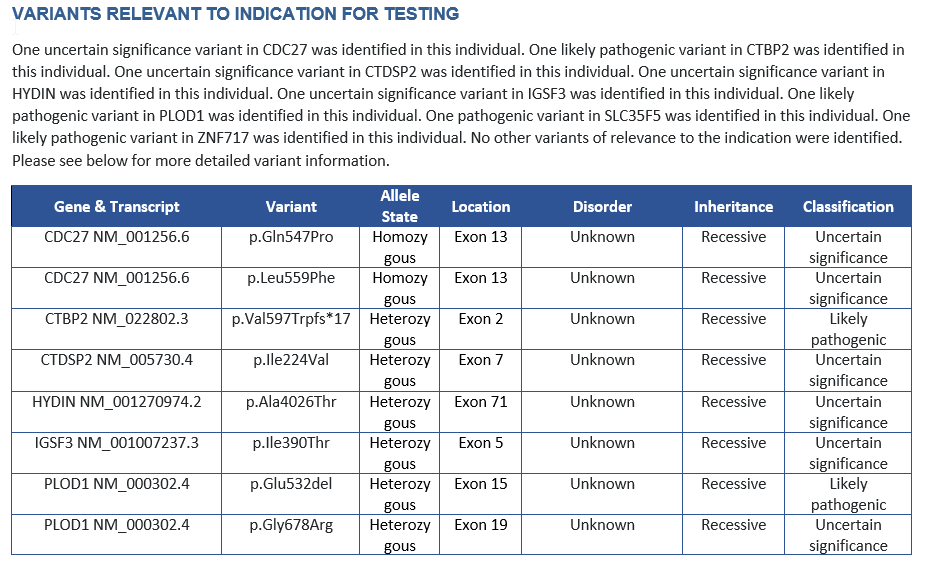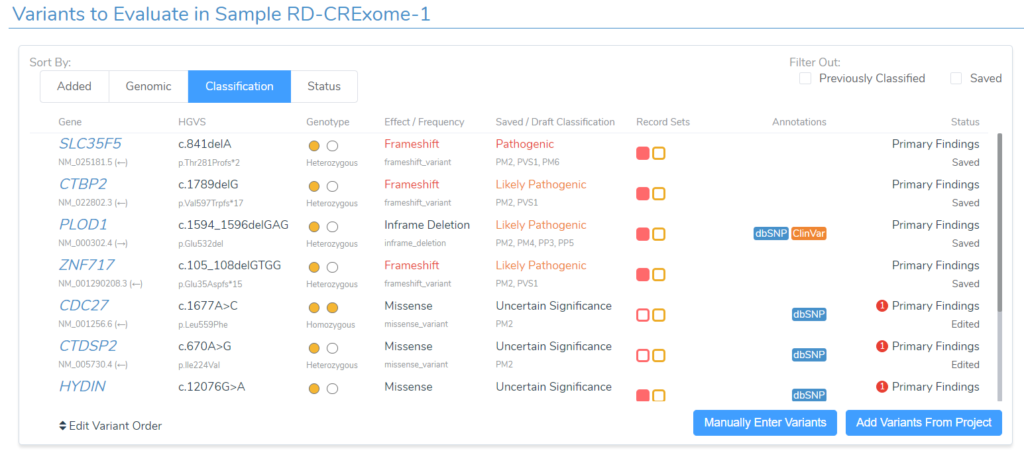Oftentimes, the endpoint of a clinical variant analysis is a standardized, clinical report. As such, we ship a number of default templates with VSClinical for users to report their findings. But these templates are just a starting point! Our platform allows users to fully customize their reports to adhere to lab-specific preferences. We have shared a plethora of how-to’s on this subject ranging from export options to design recommendations. In this blog post, we will go over how to list variants in any preferred order when rendering your final report.
Within VSClinical, you will find a set of Sort By: tabs at the top left of the Variants to Evaluate section. By default, the variant list is sorted by the order in which the variants were added to the project, and that is the order in which they are reported based on their chromosomal location. However, VSClinical gives you the freedom to change things up a bit.
In this example report (Figure 1), derived from the Mendelian Disorder template, the variants are reported together (Figure 2) in the same order as they were listed above. For simplicity, all these variants were reported as primary findings for inclusion in the same table*.
What can variant analysis and reporting in VSClinical do for you?
Alphabetical Order
To reorder variants by alphabetical order, for example, the first step would be to click Edit Variant Order in the bottom left of the Variants to Evaluate section (Figure 1, above). You can reorder the variants by clicking on the variant and dragging and dropping it to a new spot on the variant list. Once you are done rearranging, click Stop Editing Order (Figure 3).
Initial changes made to the order of variants will be reflected in a new rendered report. Manually reordering this list is very useful for users that have a specific preference for presenting the variants that is not available by default.
Automatic Sort Options
We also provide three automatic sort options which can be accessed by using the remaining Sort By tabs. You can sort the variant list based on the following:
- Zygosity – using the Genomic tab
- Classification (Figure 5)
- Status – which reflects whether a variant has been assessed before and saved in an assessment catalog
The typical use of this feature is that a user will keep the default sort order, but if and when a custom sort order is needed, choose one of our auto-sort options or sort manually under Added.
There you have it! Just one example of the different ways VSClinical enables users to customize a clinical report. Sometimes, more complex customizations may be desired which requires a custom script. For anyone falling within this category, I highly recommend you check out a fantastic webcast put together by our VP of Product & Engineering, Gabe Rudy, demonstrating more advanced reports and custom integrations. But of course, we would love to discuss your specific reporting questions 1:1! Leave us a note at [email protected] to start the conversation!
Why Use VSClinical for Your Clinical Reporting?
We’ve been trusted by doctors and scientists around the world to deliver reliable, accurate interpretations at scale. Our software is built from the ground up to be compatible with any existing lab and to deliver results with convenience, accuracy, and ease of use in mind. Whether you’re an existing VarSeq customer who’s still learning about our VSClinical add-on or you’ve found us on your search for a new variant interpretation service, take a look for yourself. Book a demo today!
Who knew clinical reporting could be so easy?