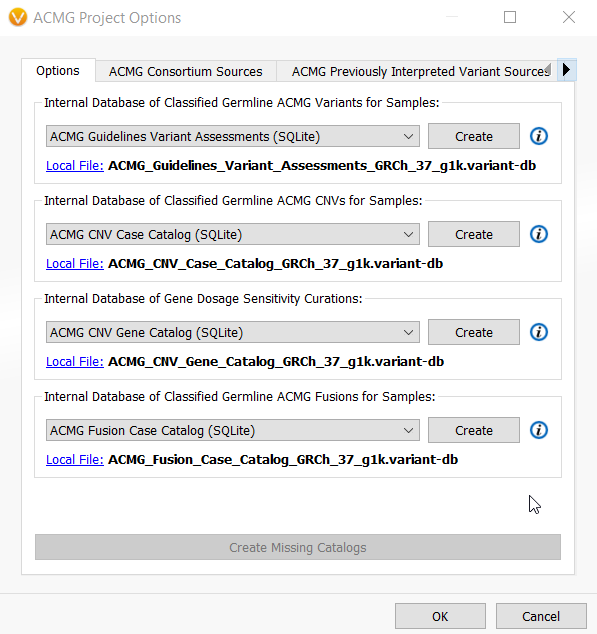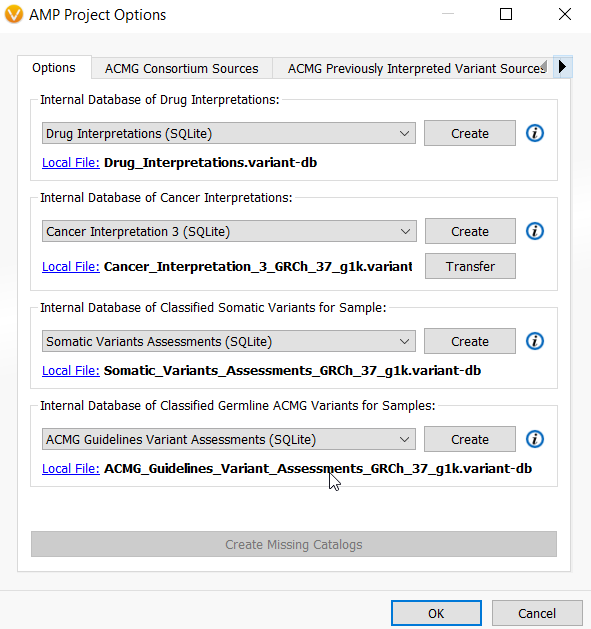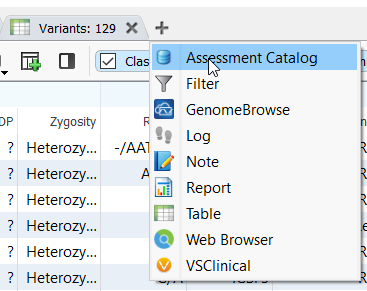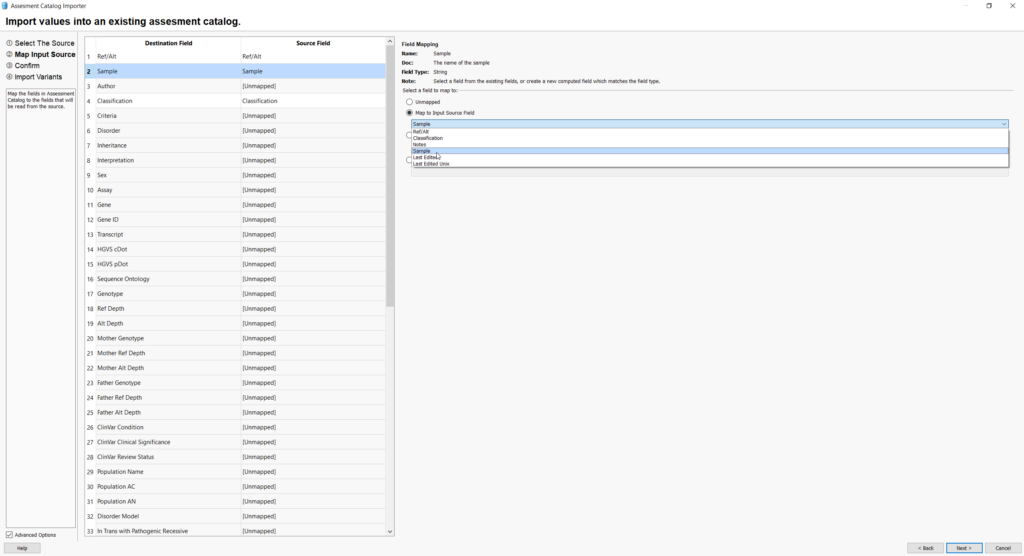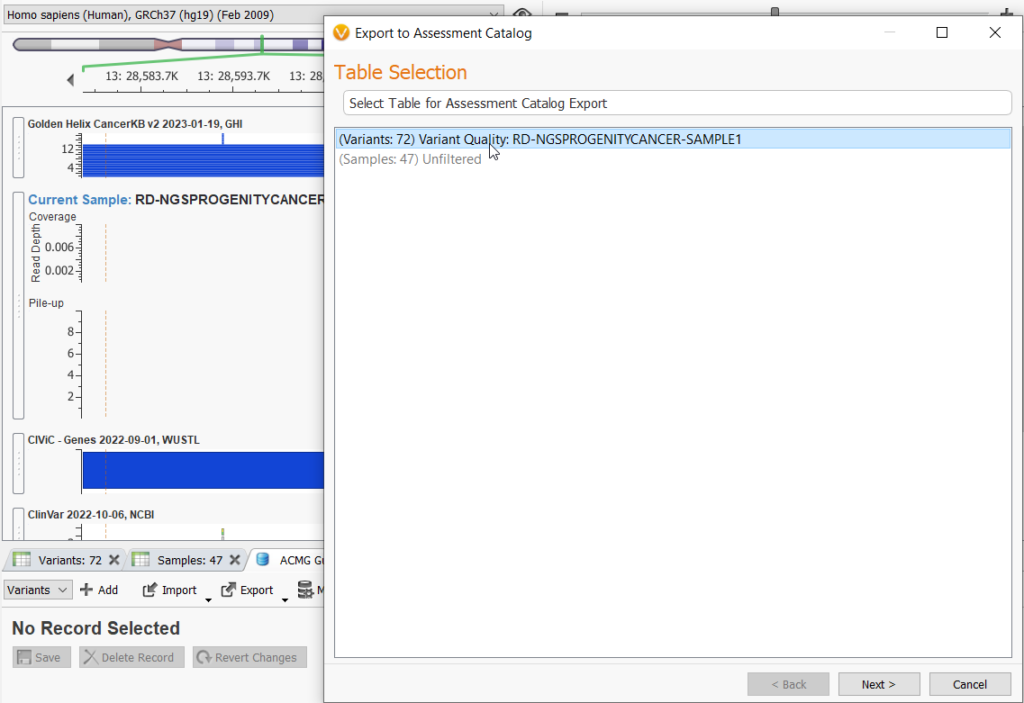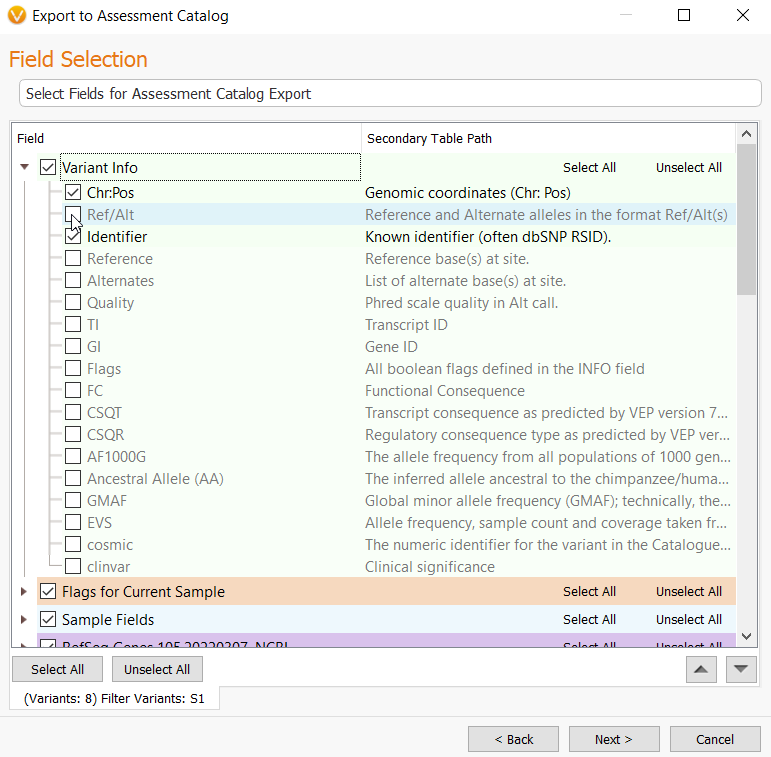When doing clinical variant analysis, it is often essential to keep track of the variants that are encountered in each sample, their pathogenic or oncogenic classifications, which individual created or saved an interpretation, and when. For this purpose, VarSeq prompts VSClinical users to create default assessment catalogs in which to store variants and other events. However, we are aware that users often come with a wealth of knowledge from multiple sources, and sometimes wish to merge their existing catalogs of variant interpretations or import their own variant assessments to be synchronized with VSClinical. Since this is a common and legitimate use case, we have made importing external assessment catalogs quite easy to accomplish.
Below are the default assessment catalogs that a user will be prompted to create when using VSClinical ACMG guidelines for germline variants.
The following are the default catalogs for the VSClinical AMP guidelines for somatic variants. You can see that the ACMG Guidelines Variant Assessments are also used for somatic variant analysis in the case of suspected germline variants.
A user may choose to create the default SQLite catalogs by choosing Create Missing Catalogs or they can create their uniquely named catalogs using our predefined schema by selecting Create next to each category. Catalogs may also be VSWarehouse catalogs, MySQL, or PostGreSQL formats.
To import external variant assessments for use with VSClinical, the most feasible method is to create the catalogs in the categories suggested by VSClinical so that the schema is consistent with ours, then open Assessment catalogs and select the existing catalog.
The user can then import their external assessments from a compatible file such as a VCF, TSF, or .txt file.
Please note the fields that exist in the destination catalog, which uses our schema based on the ACMG Guidelines Variant Assessments catalog in this example. At the very least, the user’s external source catalog file must include the Ref/Alt field for mapping and for the import to be successful. If the user’s source catalog does not have the corresponding destination fields or if fields are not named similarly enough to be mapped, they will have to map fields manually or leave some fields unmapped. Manual mapping should only need to be done once per catalog, since, after this, the user will be saving new variants directly to the catalog in VarSeq.
Sometimes, the assessment catalog that a user has is aligned to a different build than the one they want to import it into. For this, a user may perform a liftover of the catalog they want to import by going through our Convert Wizard, then Import as File as shown above.
The other option is to import the assessment catalog into VarSeq as you would import a sample, thereby creating a project. In this case, the file would need to be in VCF or TSF format. This option gives the user the ability to liftover as well as the added flexibility to filter out some of the variants before merging with the assessment catalog, to avoid duplicates or benign variants, for example. The user would then choose the Import from Table option (Figure 4) and follow the convert wizard.
It is important to ensure that the fields which the user wishes to import as part of the assessment catalog are selected and not hidden during import.
We are happy to provide more details or any assistance with importing external variant assessments for use in VSClinical. Send any questions you have to [email protected].