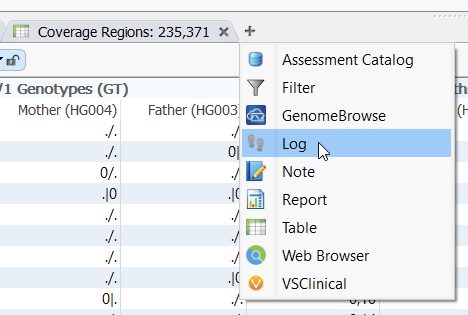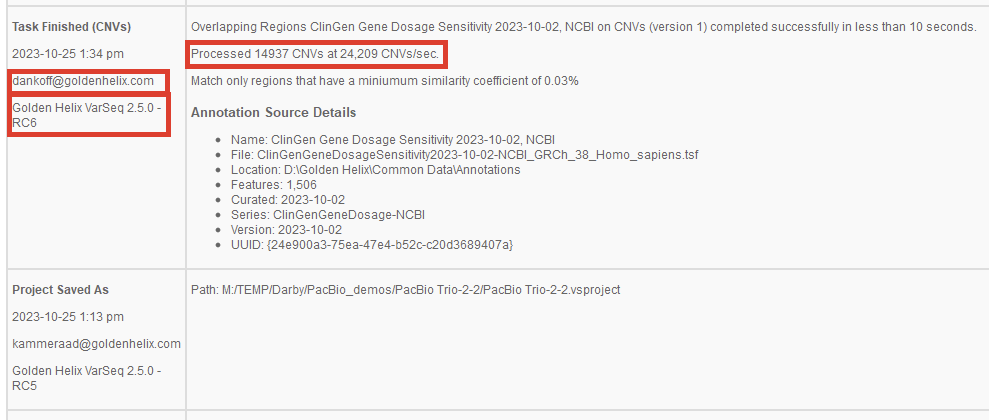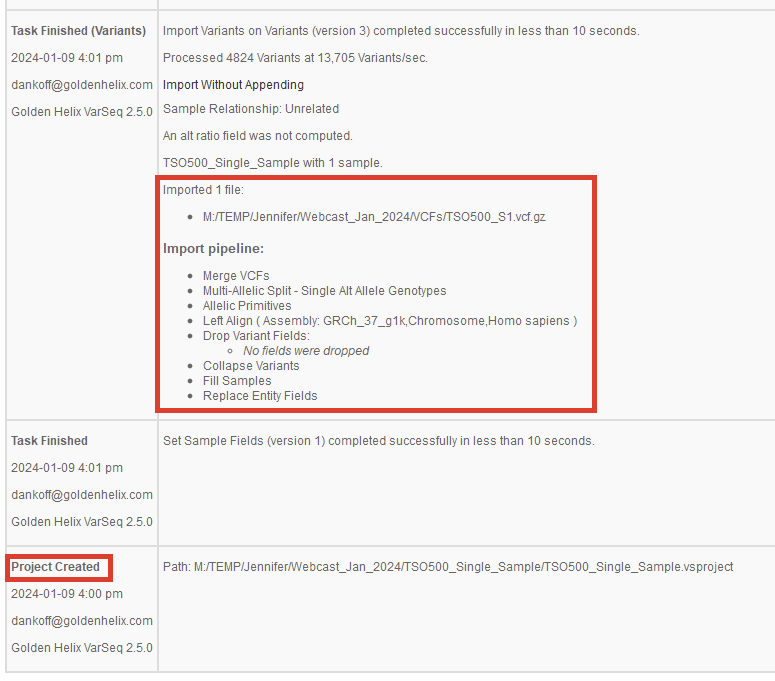How long did it take to run coverage regions? Did my colleague update the filter chain like he said he would? Which import options did I use? Where did I save this project? These questions and more can be answered with our little-used VarSeq Log tab. Periodically, our customers come to us with questions in the realm of record keeping, and the VarSeq Log tab has all the receipts (Figure 1).
Track Specific User Activity
This tab has a wealth of information. For example, in a situation where multiple users access the same project, the log keeps track of what was done before and after the hand-off and under which email login (Figure 1). We can gain other insights, such as which VarSeq version was used to make the project and the annotation versions. This information may be valuable when opening up an older project auditing the classifications of certain variants.
Keep Time Stamps
We can also get an idea of how long a process takes on an individual machine. For example, in Figure 1 above, it took about 10 seconds to annotate this project with the Overlapping Regions ClinGen Dosage Sensitivity track.
In an example from a different project, we can see when this project was created, which template was used, and a record of the import options (Figure 3). These events are all individually date-stamped with a record showing how long they took to complete.
On a last note concerning the utility of the Log tab, a log can become very full if many tasks have been completed in a project. We can always modify the range date to look for activity over a period of time (Figure 4). You can also update the total number of items shown in the log on the right.
We hope that the Log feature can help you with your lab’s bookkeeping needs. As always, please email our FAS team at [email protected] if you have any questions about updating your workflows.