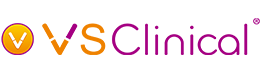Video Transcription
Hello, everyone, thank you for taking the time to attend today's webcast presentation. We are so excited to have all of you here with us today to show off our upcoming addition to VSClinical, the ACMG CNV workflow. My name is Delana Hawkins and I am the director of marketing and operations here at Golden Helix and will be the moderator for today's webcast. It is my pleasure to introduce today's presenters. Firstly, our field application scientist, Julia Love. Julia, welcome.
Hi, yeah, thanks, Delaina. I am happy to be here. And then also we have joining us our VP of product and engineering, Gabe Rudy. Gabe, thank you so much for joining us today as well.
Excited to be here.
Before I pass things over to you, I will remind our attendees that we will be having a live Q&A session at the end of your presentation. If you have a question that comes up, you can enter those directly into the questions pane of your Go to Webinar Panel. Now on the screen here, you can see where we are referring to in case there are any concerns. These will also be asked anonymously. So please enter those as they come up. I will be back later to announce some exciting news here at Golden Helix, but for now, I will go ahead and hand it over to you, Julia.
Thanks, Delaina, so yeah, I am really excited to share with all of you today some updates and new features that are being incorporated into this upcoming release of VarSeq. Recently, we have been talking a lot about the addition of the new ACMG guidelines, specifically for CNV analysis. But there is so much more that has been added to this, to VarSeq and the ACMG workflow. Many of these new features have been developed and incorporated from feedback from VarSeq users, which makes this even more exciting to talk about. But before we start deep-diving into the subject, I wanted to mention our appreciation for a recently received grant funding from the NIH. The research reported in this publication was supported by the National Institute of General Medical Sciences and the National Institutes of Health under these listed awards. Additionally, we are also grateful for receiving local funding from the state of Montana. Our PI is Dr. Andreas Scherer, who is also the CEO at Golden Helix and the content described today is the responsibility of the authors and does not officially represent the views of the NIH. Again, we are thankful for grants such as these, which support the advancement and development of our software to create the high-quality software that you will see today. So, with that covered, let's take a few minutes to talk a little bit about our company. So Golden Helix was founded back in 1998, and we are one of the few bioinformatics companies that can say we have 20 years of experience building solutions in the research and clinical space. And these solutions have a broad range of capabilities. We will not be able to cover all of these today, but they do cover a lot of use cases in both clinical and research realms. But what we will be focused on today is our VarSeq product suite, which focuses primarily on the clinical application of the software. VarSeq supports clinical analysis workflows in which you can filter and annotate variants and then evaluate those variants according to the ACMG and AMP guidelines. However, if you are interested in any of these other capabilities, please visit our website. We've recorded numerous webinars and other materials for you to browse through at your own pace. We have been cited in thousands of peer-reviewed publications, and we are always happy to celebrate the success of our customers in performing their research, using our tools. And, if you check out our blog, you will often see us highlighting those publications. We serve over 400 customers globally, and these customers span many different industries from academic institutions to research hospitals to commercial testing labs and government institutions. As a company, our software is being vetted by our large and established customer base and we have had many years to perfect the development process and are always incorporating feedback from our customers and their diverse set of needs and use cases. We are integrated into the scientific community, providing content in the form of e-books and webinars, much like this one. As a business, we want to be aligned with the success of our customers, and one way that we do that is to provide our software on a simple per-user subscription model that comes unlimited with training and support, as we are invested in supporting your research or setting up your test so that you can run as many samples through our software as possible. Since we are an established and trusted business in this space, you might already know someone who uses Golden Helix. But if not, we are happy to find a reference for you in your area. So before I jump into today's topic, I want to provide a conceptual overview of how VarSeq and more specifically VarSeq clinical fits into your analysis workflow. So conceptually, VarSeq's application comes into play for all tertiary analysis of variants and copy number variants, and VarSeq comes fully equipped with algorithms and annotations, metrics that help you understand the impact of your clinically relevant variants. So VSClinical can essentially be thought of as the second stage of analysis. So, after you've identified the clinically relevant variants, these variants can be evaluated with either the AMP or ACMG guidelines to determine pathogenicity and oncogenicity. VSClinical automates the application of these guidelines, simplifying what is normally a tedious and complex process. Then lastly, once the evaluation is complete, the interpretation can then be stored in your internal assessment catalogs and rendered into a clinical report. So together, VSClinical is an ideal paradigm to streamline analysis for clinical variants and CNVs. That said, there are many new features and updates to the ACMG guideline workflow that we want to cover. So, let us go ahead and get started. So many of the new features for the ACMG guidelines workflow that we are going to cover today come into play when you are setting up your project and evaluation and these new features are nicely then incorporated into clinical reports. So, I'll start by going through a few slides that will discuss VSClinical ACMG features that are now available. Some of these are new algorithms or new ways to catalog and save classifications or are improvements on the customization options for clinical evaluations. Then our VP of product development, Gabe Rudy, will deep dive into the new reporting capabilities for the ACMG workflow. The reports are now Word-based, and there are a couple of different templates to choose from to report your findings. And with that, the Word-based templates do offer some more opportunities to easily customize your clinical reports. Then lastly, for the product demonstration, we are going to allow you to see some of these features in action. So, first, I will walk you through setting up a new evaluation and customizing your workflow, and then I'll show you how to carry the variant CNV interpretations over into the new reports, and then finally, Gabe will demonstrate how users can easily customize those clinical reports. OK, so as some of you may know, the VSClinical uses the ACMG classifier algorithm, which computes classifications for each variant based on the ACMG guidelines. And so, these classifications are based on evidence such as population frequencies, conservation scores, splice site algorithms, and functional predictions. Since the publication of the original article describing the ACMG guidelines back in 2015, there have been a few updates and additional scoring options added to the guidelines. So, in particular, ClinGen, more specifically, the sequence variant interpretation working group refined at the scoring for PVS1 variants. So, the guidelines now elaborate on specific considerations for the different types of loss of function variants and provide decision-making pathways, assimilating information about the variant type, its location, or any additional evidence for the likelihood of a true null effect. The result of taking these nuances into account is that instead of a single, very strong criteria, the scoring allows null variants to range from supporting to very strong and VSClinical has been updated to automate the decision and suggest the appropriate strength for any given potential loss of function variant. On a related note, we have expanded the ability to change the evidence strength to many additional scoring criteria, allowing your lab to customize the scoring process to meet its own needs. Then the final edition to the ACMG sample CROSSFIRE algorithm is that you can include custom population frequency tracks like Caviar, Top Med, and, we had many requests for Gnomad genomes to be available to evaluate variants. Because it is such a large annotation track, we did not want to force users to download this track. But now it is available for those users who do work with whole genomes and they can opt into using it for their analysis. Then also, if you do have established your own population cohort, you can utilize that as well. So, if you want to include your own cohort for analysis, we do recommend that you have at least 2,000 samples. But even more exciting is the addition of the new CNV classifier algorithm for evaluating CNVs according to the ACMG guidelines. We have had previous discussions on the new ACMG CNV classifier, but now this can run scoring for CNVs just like the autoscoring that runs for variants. Going hand in hand with the ACMG CNV classifier is a second algorithm: the probability segregation algorithm, which will compute the expected copy number for each CNV column. It also identifies other samples that are likely to share the CNV. In the case of trios, it computes the probability that the CNV is present in the mother or father. So, these algorithms can be incorporated into your workflow to narrow down your search for variants, to be evaluated with the ACMG scoring criteria but integrated into the ACMG classifier algorithms and the ACMG workflow overall are the assessment catalogs. An essential component to the ACMG workflow is saving your variant interpretations and classifications for your reference, but also for application in future samples. So, for instance, if you have a previously evaluated variant and then you see that variant again in another sample, you will not have to classify this variant all over again. To be able to save even more information about the variants that are being evaluated, additional fields have been incorporated into the new ACMG assessment catalogs to capture every user-provided detail about the variant. Of course, with the addition of the CNV interpretation, with the ACMG guidelines, there is a need to save both CNV and gene interpretations as well. And this is important for CNV workflows as the information on certain genes or CNVs can be limited. So, the assessment catalogs allow your lab to essentially build an internal database for interpretations and classifications for the CNVs and the genes that you evaluate within VSClinical. Then setting up the assessment catalogs for saving variant and gene interpretations is the first step in the VSClinical workflow, and then the next step is to set up the project-specific details, defining how you will evaluate variants and regulate the information that is going to be included in your clinical report. Many new project options have been added to offer more customization for your workflow. I also want to mention that these options are also available in the AMP workflow for those of you listening in from the cancer space. But let us discuss some of these features and customization options now. So, some of you may be familiar with the ability to flag, track, and organize variants for analysis within the current version of VarSeq. These flags can now also be applied to CNVs and coverage regions. So, the flags are essential not only to track variants and CNVs within your VarSeq project, but they are also useful to preselect variants, CNVs, and coverage regions to be included in your clinical reports. There are many applications for these flags as they are fully customizable. But one example may be that you want to flag a specific region that had low-quality exon coverage and include this information in the clinical report. The next feature I want to mention is that you can now include custom gene lists and gene panels, even more, you can include the gene list in your report, and you can even calculate covered statistics based on that gene list and visualize coverage for those genes specifically. Next on the list here, you can see that you can still define custom thresholds for the ACMG criteria, like the allele frequency for a variant to be considered common in the control population, for example. However, you can now choose the HGBS representation notation for display and reporting. This is important, as I know, particularly in Europe, but there is a specific way that variants must be reported. So, the ability to control this display is essential. On a related note, we have included the option to score variants according to the ACGS guidelines, which are based more on European best practices. The difference between the ACGS guidelines is that they have potentially an improved way to sum up the scoring criteria when distinguishing between likely pathogenic and pathogenic classification for variants. But before we change gears to discuss the new reporting capability, there is one more new feature that I want to mention, and that is the ability to define and lock the annotations that are used in evaluations. So currently, VarSeq has been able to guarantee consistency in using the same annotation sources by having those versions incorporated into a project template. However, VSClinical has always used the latest version of the annotation source that's downloaded. But now, by default, VSClinical will remember all the sources used to create an evaluation, even if a newer version of that source is available, and to ensure those same versions are used, you can lock these. These will be used for future evaluations within the project, and then if you want to, you can continue to use the same annotation sources in other projects, as these locked sources can also be integrated into the project template as well. Like other features that we have talked about, these annotation source versions can now be appended to the clinical report. Speaking of reports, I am happy to introduce our VP of Product Development, Gabe Rudy, who will discuss the new reporting capabilities and how you can customize your clinical reports.
Thank you, Julia. So, as Julia mentioned, there are a number of fantastic features in this new release that covers the very many different use cases that our clinical customers have been running, and of course, reports is the end product of that clinical pipeline. So, I believe we have a little poll here that I would like to switch over to. If you can select any of these outputs of your own clinical or interpretation workflow that you are currently producing, whether it is using a tool like VarSeq or any other tool, I think this would be a nice starting point to understand the type of people we have here on the call. But it also probably will reflect the fact that there is more than one way in which people want to capture, retain, and then send out of the lab or even keep internally to the lab the type of information coming out of a workflow tool like VSClinical. So, whether you are doing cancer or germline, go ahead and select these types of reports. So, we have things like clinical reports that might go outside of the lab, internal technical reports, those would be very detail-oriented where it is not intended for maybe a physician, but to report the quality and detected information structure data is very common for getting data out of the kind of PDF style information, but instead focusing on the raw data that can be put into other systems like LIMS or other internal medical record systems. And of course, some people are not producing clinical reports for physicians, but they are just getting reports back to patients or consumers as well. So, it is a kind of very different focus, different level of detail. Some people also, even though they are not producing a clinical output, having the ability to write up their interpretation results and just give that into some format is helpful as well, whether it is discovery or research. So those are the options here. You can select more than one and let us see if we can see the results here. So, this is fantastic. It looks like most people are doing clinical reporting, but quite a few are also just getting to this kind of very detailed technical level information. And, of course, structured data is an important concept as well. And then this is actually maybe not what I expected, but quite a bit are also sort of just doing their own internal discovery or research. It might not be going outside of the system, but it might be nice to sort of produce an output of that to present to other people internally. So fantastic. Let us talk then about our new reporting capabilities in VSClinical. Now, our ACMG guidelines system has always been paired with a clinical reporting system, which we called VSReports. What we have done in this release is in integrated the reporting capability right inside the workflow, and we have enabled the templating of that system to be done entirely within Word. We found that for the most part, the clinical report being the final product, it must be very specifically designed to represent the branding, even the locality, whether your page size or using the repeating headers and footers. All these very specific requirements are very difficult to produce in our existing or previous reporting system, which was just producing HTML. And by doing it in Word, we gain two things. We have an incredibly flexible layout, styling, whatever you can do in Word you can do now. Secondly, it allows you to do a lot more without having to revert to dropping down and writing some custom code. Our previous report system was entirely written in JavaScript and now inside of the Word templating system, you can use our stock reports and get very, very far without ever having to drop down and write some custom logic. Although we do want to allow there to be the flexibility to define a report that does things that we have not even imagined. So that custom logic ability is still there, but we can get so far, and that is what I would like to also demonstrate when we come back to the demonstration side, how easy it is to use this. So, the things that we put in our report have also expanded. So, we're now including not just variants that come through the VSClinical ACMG guidelines, but we also can include CNV side by side. And those are going to be following a different set of guideline rules. But they get reported in a similar way. They get an evaluation, they get a score, they get an interpretation, and they get a classification, likely pathogenic, pathogenic, etc. And then you get to choose how you report that. Do you report it as a primary finding? Maybe it is an incidental finding, maybe it is a variant of uncertain significance. So, all those things are there for variants and CNVs. We have also expanded this to include other critical information that we have found is commonly requested in a laboratory setting. Most importantly, the quality of the NGS data and whether the test has met its individual criteria. This includes whether each gene threshold was met for a year, inputted genes that you might define in a gene list like Julia mentioned that you can now define, as well as information about the variants themselves and all the details about those variants and as much as possible, we want to automate all of this. So, your information here, you do not have to think about this. It is coming from the VarSeq project with all of those fantastic algorithms that have run through your raw data, your BAM data, pulled in this information, once you specify that gene list. And finally, sort of at the bottom of the report, you can think of this as the place where you just want to capture everything that was used to create that report for posterity. So, one thing we have in here is a list of all of these sources and their versions. As Julia mentioned, VSClinical now can track those and lock those. So, you know you are using the exact same version from one run to another. And now the report can reflect that this was the version of ClinVar you used, this is the version of OMIM that was used during the evacuation and we finally also capture a lot of sort of niceties like being able to extract inline citations when you reference a PubMed ID, we go and pull out all that citation information and put it at the bottom of the report. So, all of this is quite a lot of stuff, and if you had to start from scratch, it would take a bit of work. So, we went ahead and created three report templates to give you a starting point. Now, the first one we think is going to cover a lot of use cases. So, we put a lot of time in, sort of, having a nice balance of it being focused and crisp, not too much detail, and not sort of the full technical readout of everything, but sort of focused on the main clinical outcome information. We call this the gene panel report, and if you are sort of doing an enumerated set of genes, this is probably the one to start with. Now, the way you can see right on the screenshot to the right is that if you list a set of genes, you get this nice, beautiful gene grid where it tells you, OK, here are the genes that were tested, and here are the genes that had a primary or secondary finding. The other things that we include in these reports are things like fail-to-target regions. This is based on if you selected these during your VarSeq interpretation and you can automate some of that steps, you can list out regions that potentially did not meet your thresholds and may require more follow-up testing. And all those other things I mentioned are also in this template. So that is our first template.
The second template we call the trio report template. Now, although we call it the trio report template, it would still work if you did not have a trio. But this template is really focused on the use case of having more than one sample or really having the pro-band and the parent information, and having a place in the header for the parent information, and having a place for the parents' genotypes and the parents' allele depths and variant allele frequency for every reported variant: so, all that sort of information that you would want to put in a report focused around maybe a trio diagnostic situation. This also just demonstrates a little bit different set up in terms of detail. This is sort of in the moderate level of detail. Again, the nice thing about having multiple report templates to start with is you can open all of these and be, oh, I like the way that this section kind of went into a little more detail. I am just going to copy and paste that into my other report and kind of mix and match, as you may choose to do. The third report template: we call this the Mendelian disorder report template. You might recognize this because this is also very similar to the report template, we have been advocating in our existing report system called our ACMG Report Template. It is very much focused on the maximum amount of detail where you might be starting from a situation of a whole genome or whole exome, so you expect to find secondary findings, which is very common in that situation. And if you are incidental findings are being reported, you might want to break them down into those that are of direct concern for sort of hereditary disease risks. These would be monogenic disorders with a dominant model versus those in which you're purely in a carrier status. So, all the variant is pathogenic. You only have essentially potentially one novel allele, and that might be critical for understanding the use case or might be critical for sort of interpreting the report. So, this is our most advanced, most detailed report template. So, what do you do with these templates? As I said, you can start with them as is, they are very easy to customize and when we get into the demonstration portion, we will demonstrate just a couple sort of cosmetic changes and even how to sort of customize the content itself. It is very easy to, for example, just change the header and logo. You basically open one Word file, and when you open the template Word file, it will look a little bit like this screenshot. And you can see basically you can do all the editing you want on here, but the text has some special text characters like these ones in brackets that will get replaced as basically almost like a find and replace with the content coming from your patients and your variants. Then custom logic can also be applied, even if we have an imagined way in which you potentially want to present the information or what piece of data you have. There is an enormous amount of raw data that is backing this report, and that raw data can be displayed, manipulated, summarized, tabulated, put into columns, all that type of stuff. And I think our different report templates give you examples of all those as a starting point. Of course, you can always reach out to our fantastic support team to do more advanced things or work with us to design a custom report. We are very excited about this new reporting capability and we think it would be a great default starting point for people who are using VSClinical.
Thanks, Gabe. We look forward to seeing some of that a little bit later, but first I want to go ahead and transition over to my VarSeq project. This project has three whole exome samples already imported and ready to go. I'm also going to be using a bone disease gene panel to narrow down to the clinically relevant variants and CNVs. So, go ahead and... OK, so you can see here in the three samples, I have about forty-five thousand variants that were imported and I can see all these variants displayed here in the variant table. Also in the variant table are any annotations and algorithms that were used in the project. We can see here, for example, the ACMG sample classifier. Any of these fields from within the variant table can be used to filter your variants down to those that are clinically relevant using the filter chain here that you see on the left. So, in this case, I have started filtering variants based on quality, but then you can see I apply my bone disease gene panel, which brings us to about 80 variants, which is still a lot of variants to have to go through. But once I leverage the classification output from the ACMG classifier algorithm, I essentially filter out the benign variants and that leaves us with 12 variants to analyze within VSClinical, which is very manageable considering we started with forty-five thousand. Also, in this project, I use the VarSeq CNV caller to call CNVs based on defined target regions which are displayed here in the coverage regions table. But just like for the variants, we have a CNV table displaying all the CNVs that were called from my samples, which looks to be around five hundred and fifty.
And then again, any of the CNV annotations and algorithms that are added to the project are displayed here as well. You can see here that after filtering on quality, I use the AC oh, let me switch over there. I use the CNV classifier to essentially ignore looking at those benign CNVs, and then I use that same bone disease gene panelist that I use for my variants to get us down to these six CNVs here that we can potentially evaluate with VSClinical. So, the first step to creating an evaluation: I have flagged a few of these variants and CNVs that we will take a look at. The first step to creating an evaluation is to create the assessment catalogs that are going to be used to capture the interpretations for our variants. So. Let us go ahead and do that now.
This first catalog here is to capture variant interpretations and then this middle one is for CNVs and then this last one will be to capture those gene interpretations. So, if you're a new VarSeq user, you will have to create each of these catalogs, and you'll do this by clicking on the create missing catalogs. You can see that when I do this, a catalog is automatically named and created in the assessment catalogs folder. For those of you who are existing VarSeq users, you may already have a catalog that you have been using to save your variant interpretations. You can continue to use this catalog as is, or alternatively, you will see this little notification here that you can add those additional fields to your existing catalog. And so, you can see when I click on this, you can see which fields will be added to the assessment catalog, and then any future variants that you evaluate will have interpretations for these fields. It looks like we are all set to go, so we will click OK, and then the next option that we see here is that we can choose to lock any of the annotation sources in our project.
Right now, I have got three sources here wherein there is a newer version available and I am using an older version, and so potentially I could update these, but I actually want to go ahead and lock these versions down to be used for this evaluation and future evaluations in this project so that I know I'm using the same sources to evaluate variants across my different samples and just maintain consistency there. At this point, we are just about ready to create our evaluation, but I have a few more opportunities to customize my workflow, so I will open the project options tab here, and the first tab is for the report sections. This is where you can create and choose those record sets or flags for reporting and tracking your variants and CNVs. I still need to create these for my CNVs, so I will go ahead and do that real quick. Just a quick click to do that and I will apply that and go back and project option. Sorry, I need to import my gene list so. I just got a text file here for my bone disease gene panel, and I will just go ahead and paste that in here. OK, and I'll click apply, and so that'll be good because we'll take a look at that when we create our evaluation, and we can look at the coverage for those genes. OK, so we will go ahead and start our evaluation, and in the evaluation tab here, I can see information about my sample and the sources that were used, but the main purpose for this tab is to add your CNVs and variants from your project. And so, as I mentioned, I did flag some of these variants for us to look at. So, I will go ahead and add those. And it looks like I can see here that these variants are present in the assessment catalog, so that means that they have been previously classified. So that is good because that will save us some time as we go through it. Now, let us go ahead and add our CNVs.
OK, and it looks like these have also been evaluated, too, and so this is really highlighting the value of the assessment catalogs. We are going to have some of our work cut out for us and I will show you what I mean here in a minute. But first, let us go ahead and look at the genes tab.
So, at the top here, you can see that we have a nice coverage summary based on the targets and the information from the BAM file, and then here from the project options, I chose my bone disease gene panel list. But when we scroll down here, we can start to see this gene coverage visually and I am going to go ahead and change this threshold down to 10x coverage for a minimum. And so, you can kind of see that the genes that passed as failed targets and genes that passed with good coverage kind of changed. So, the green bars here are those genes that meet that 10x required minimum coverage. The yellow bars are those that meet the 10x minimum, but they do not meet the desired 100x coverage that you can see here. And then the red bars are any of the genes with a depth below the 10x. And so, we can see here, for example, with this gene that the minimum coverage is 9, and so that is why that one's red. But if I do scroll down further, you can see here the list of genes that did not meet these thresholds that I just set and so I can have these also reported as failed regions.
But with that, let us go ahead and pop over and look at our variants and CNVs. So here we can see that the recommended scoring criteria for this WT1 variant have been evaluated and applied, and so these criteria lead us to a pathogenic classification, and we can see here all the interpretation filled in, it looks like, by my colleague Eli. And so, I want to be sure that I mark this variant as my primary findings for reporting, but then with that, we are pretty much ready to move on to our next variant here, which is our CBS variant, which has also been scored. But for this variant, I want to mark this as my secondary findings. Something else here, I can see that this is variant is a loss of function variant as PVS1 is being recommended. So, this is a great opportunity to look at the updated PVS1 scoring and how this looks in VSClinical so we can go ahead and jump to that section and look. So, this variant is a confirmed PVS1 variant and meets that very strong recommendation. However, in the case that the evidence is not so straightforward, VSClinical will automatically apply the logic that would potentially downgrade the recommendation to PVS1 strong or moderate or supporting. Conveniently, you can reference this logic tree for more information about how VSClinical is making these recommendations and in those decisions. All right, so since our variants are all scored and ready to go, let us take a quick look at our CNVs.
So, it looks like Eli has also scored our CNVs, but I just want to quickly mention that we do have webcams that do cover the details of the scoring process for variants and CNVs. So, you might want to check those out if you have not. But I am going to go ahead and start with this NR5A1 deletion, and if we scroll down here, we can see that this CNV does have evidence of haploinsufficiency and is scored a 2E in Section two as this deletion does disrupt the reading frame. I can see here, Section 5 is a sample-specific scoring section, so I would need to go through this for the sample, but for the sake of time, I am just going to go ahead and move on to our next CNV. This next CNV is a duplication in the OCRL gene, and now the CNV classification is of uncertain significance, but it is relevant to the patient's phenotype, so I do want to include this in the clinical report, but I will go ahead and include that in the section dedicated to uncertain, significant findings. So, if we take a quick look at this CNV, we can see that this gene is a haploinsufficient gene. However, it looks like this CNV is an in-frame insertion here, in exon 9, and it is not disrupting any protein function. We can kind of see this with its gene impact score and we are not getting any points there. But at this point, it looks like our variants and CNVs are ready for the report. So, let us go ahead and open up that report tab now.
If we quickly just look at some of these report sections, you get a nice summary of your results and patient information and sample information. But really, if you had to enter in all this information manually, you know, that takes a lot of time, and we do have a solution for this. When you import your samples, you can use a text file and have this information automatically fill in. And the VarSeq project has this available in the samples table, and so I can kind of pop over and show you really quick, you know, if you had a gene list associated with your samples or any phenotypes or, you know, disorders associated, those are not only displayed in the sample table, but they're also displayed here in the report and automatically fill in. But with that, I think now I would like to turn things back over to Gabe and he can talk a little bit more about reports and more specifically how you can customize these reports.
All right, thank you, Julia. So, going into the next step here, I'm going to actually start with a very similar endpoint here and to kind of bring the perspective back to you, you know, this is all about saving time. You saw that Julia's workflow almost required no effort from her to evaluate this sample because so many of the things had already been put into the labs catalog. Someone had previously seen the variants, someone had previously seen the CNVs, even the phenotypes and the sample data were being filled in automatically. You did not have to go ahead and type it all in. And that is the same thing that we want to take forward into the reporting step where we want to save you time, and when you design a report template, you never have to touch it again. It will run for every single new sample you run. And all this rich information coming in from VSClinical about your variants, about your samples will be rendered and then put into that format that represents your lab's final output, whether it is a clinical report, a technical report, or an internal research document. However, you want to capture this information in an output, you can do that with essentially a click of a button. So that is the perspective here. So, what I talk about customizing reports, just keep in mind that this is not something you do every single time. This is something you do when you set up the project. And a lot of the things that Julia mentioned were in the same bucket; if you are setting up your options, you are setting up your catalogs, you are setting up your gene lists. Once you set that up once, you simply just go save file, save this project as a template. And all those settings are now preserved in that workflow. So, your next sample that when you put this into production, all this stuff is locked down. Your settings, your preferences, your gene lists can even be automatically imported if they do change on a sample by sample basis. Or maybe the test is already predefined. And your report template. So, let us see what this looks like now. So, we are going to start by opening this little Word click button here. So, this is essentially our saved exports and reports. When I click that I have not created a report template. So, the first time you can think of a project and remember, this is just an example of what you do, that first time, we need to create one and customize it. So, we are going to go through a little example of that and see how easy that is. So, in my project, it is very similar to Julia's. I have a couple variants. I have a couple CNVs. Some are primary findings, some are incidentals, and I have a couple of variants of uncertain significance. And I mentioned these three report templates that we ship with. This is what that looks like when you start off, you must grab one of these and create your own copy and call it whatever you want. I call it my gene panel, right, and this might be specific to a test. You might design a different one for each test because each test might have some different boilerplate data, might have a different method section, maybe even a different organization and a level of detail. So, let us create this report template. And now, because I created that from that first template, if I click render, it is just going to give me the stock one that came shipped with the product and we get to see what my content looks like in this report template. So, this is fantastic. We can already see that from my project, I have information filled in about the sample. I even have information filled in about the coverage statistics and I have a list of genes. In this case, I have just a list of about fifty genes or so that I was testing in this gene panel. And I can even see which genes have some results in this report. So, it kind of pops out there. You can see that we have a table here of the primary finding variants at a different table with the primary finding CNVs and even a nice little summary describing that table. We will get into basically how this is all built in a second. But it is just great to understand that I did not have to write this text. This is all being generated for me automatically, and once I customize it; I am keeping the customization for all future samples. The next section gets into these interpretations in more detail. Instead of just summarizing it in the table, we now get to see the individual scoring criteria, interpretations, and technical information about a variant and similarly for my CNVs. I get to see the scoring criteria based on the CNV guidelines. I get to see its final score and its reported information, including sort of a breakdown on a gene-by-gene basis of all that rich and gene interpretation for the genes that you select for reporting. We have an incidental finding in this report and we also have a variant of uncertain significance. In fact, we even have a CNV of uncertain significance. So, you can see the detail here that we provide, and if you had a number of these it would be easy to sort of just be able to click on some of these links to get details about those genes if someone wanted to dive into those. Now, the rest of this text is generally going to be very easy to customize because it is just boilerplate text, it would be the text that you sort of change once and then it is done for the rest of the reporting process. But we are pulling in sort of into the appendix of this report; that summary information that Julia was showing in the genes tab, this includes the coverage and quality information about the entire test, as well as information about, for example, your genes. You could even have targets that have failed coverage be selected and reported in here as well. Finally, I had a couple of citations that I referenced during my interpretations. Those are pulled out. And we also have this nice information describing those versions of things like what version of ClinVar was used during the interpretation? What was the thresholds and frequencies that were used that were configured during the project configuration? Those can all be filled in automatically instead of having to sort of keep track of those by hand. So fantastic. Let us talk about customizing this report. First, let us just make some cosmetic changes. I mean, I might want to change this header, for example, or even the footer. And that is the nice thing about having these Word-based templates is that they do have header and footer sections that you can have repeated on every page. It can tell you the page number, all that great information. So, to do that, we are going to close the rendered report and we are going to edit the report template. So, I am going to close this down, and you can see here, this is the rendered report. It is based on my sample information, the name of my sample, and this was that selected report template, and you can have multiple ones designed. I am just going to open the template here, and now this is starting to look like that screenshot we had earlier where you can see some information is being filled in from the sample. Versus other information is purely static, so, for example, if I do not like this logo, maybe I have a special logo from my lab that I am going to copy it in from my other screen past it in here. I could put that in here. So, sort of this is my loudspeaker logo. Maybe I have a different phone number and we got rid of the fax number a little bit ago as well. So that kind of change is as simple as that. The other types of information we can do is really dive into all this, this other code-level information as well as just, you know, if a section does not make sense for you, just delete it. Like, for example, if we did not need one of these sections, I could go ahead and just grab this text here. Maybe this is not what I want from my recommendation. I could just go ahead and delete that paragraph. So, this is just a starting point for you to customize this. So, let us go ahead and save this template and see with it how easy it is just to make those changes. Just going to click this render button. Again, it is going to take all the content from our report, put it through that template, and now I have that updated report with that lab logo, with those changes and with a different note, no text in that recommendation setting. What about this other text, though? So, this type of information here would be kind of tedious to type this out, like a little bit of a summary of this table. And again, this is where if you want to, you can take this to the level of customizing and automating a whole large amount of the report content here. So, some of this report content is purely just tables and data, and we have a lot of that. Some of it is starting to look like more like language that might kind of follow a set of rules where if you have one variant, you describe it this way. If you have no variants to describe it another way. The other thing you might think about is could I create this report in a different language? Could it all be in Spanish? Could it all be in German? And the answer is, of course, if you have just the raw information that you are producing, your interpretation, the part that is writing, the interpretation about the very end, if that is in German, the only remaining things is all of these pieces of static text and some of these pieces of generated text. And those are all customizable as well. Finally, there is some sort of very simple things that you will see in our report template where we just format numbers or whatever, and we can even do things like cosmetic changes to the data. So, for example, this date here is using kind of the more American style month and then day and then year. What if we wanted to change that, to look more like the European style? Well, let us make a couple of those changes now. So, a little more editing the code of the report or the templating of the report. So, let us go open our report template again. So first, I'm going to change this date of birth now to make a change to a variable like this. We can pass it through what we call filter functions. And there is this one here called Date EU, and we have a list of the ones that we ship, and you will be able to change those as well. Here is one example up here of doing that where if we do not have a facility, we can pass it through a function that provides a default if not provided. But we will have a number of these just utilities. We are just cleaning up data or formatting or rounding numbers, things like that. Now, the other type of thing that we saw was these sorts of pieces of text where it says, what was the summary of this report findings? You can see we have primary findings here, and there was this function here called relevant variants summary. That is the type of function that would contain the logic to produce these little scripted paragraphs, and you can write these yourself as well. So, without getting into all the code here, I just want to demonstrate how easy it is to write one of these. I am going to just copy a little summary to do something that might be very common, which would be, let us say I need to report any gene that failed that target threshold that we are setting. So maybe a gene has a target coverage, the minimum depth of, say, twenty X. So, I wrote a little function here called Failed Gene Summary. They will report that as well. It is taking as input the list of genes, which you can see is being used to generate this grid. So, I have a grid of genes, and then I am taking the same information and creating a little summary. So, let us see how that looks. Just making those changes really quick to the report. So, if I hit render now, I can get my word template updated, and you can see the date here has been translated to the EU format and with the dots and the different order. I also have this piece of text here. The following genes have a minimum coverage depth below twenty X. How did I generate that? Well, this is where eventually if you want to get into the more advanced capabilities, you can still crack open the box and use a programming language to generate this. We use a very modern version of JavaScript. It is one of the most commonly understood programing languages. And we really intend this to be something that without very little, with kind of just a basic level of coding experience, you could modify our existing functions that produce all of these paragraphs that are already in here, or you can create your own, and we've already gone through a beta process where this was done by a number of different users and they were just amazed at how much they were able to change, to automate so much of their report system that they had to do by hand before. Once they set this up, once it is done in its entirety. So, with that, if we want to if anyone wants to see this at the end, maybe we'll take this in the questions forum where we can go and look at this. But suffice to say, with just a couple of lines of code, you can kind of set up your own logic tree here to do your own custom logic. That also means you do not have to write all this by hand. So, I think that that covers what we wanted to do here. Let us go ahead and change this back to have Julia take us through the final steps here.
All right, so before we transition into answering some of your questions, I do want to again mention how grateful we are for grants like these, which just provide huge momentum in developing our software. But at this point, I will turn things back over to Delaina as she will talk about some Golden Helix updates, and then I think we'll go into the question and answer period.
Perfect. Yeah, thanks, Julia, and thanks to the both of you for that great overview. As she said, it looks like we need to give you guys a second to enter some questions. And as we wait, I will cover a few things happening here at Golden Helix. So first, I would like to feature the End of Year bundles that we recently announced, I think last month. This is a wonderful time to implement a Golden Helix solution if that is something you're considering. Listed here are the software packages we are offering. And then the number on the left of each bundle represents how many of those remain. So, for instance, the one on top, we only have three SVS imputation modules left. So, if you are interested, I highly advise reaching out to our team as soon as possible so we can make sure to put your name down on one of those before they run out. We have extended these bundles into the New Year, too, but to accommodate for budgets and Covid-19, but we do advise all of you who are interested to let us know whether you are considering making that purchase this year or next. I will go ahead and throw a link into the chat ping here so you can go to our website and learn more and request more information on those. You should see that pop up. There you go. And then just as a reminder to all our community, our Covid-19 assistance program is still running. This program allows all our customers to receive an additional licensed installation for those that are still working remotely, so you can continue to do your analysis wherever you might be. So, this is something that you would like to request or learn more about, you can either enter that into the questions pane and we'll follow up with you or you can get a hold of us on that same link I just sent. Perfect, and then next, I would like to mention Golden Helix was named to the Inc. 5000 list of fastest-growing private companies for our second consecutive year, and we are so honored to have received this recognition for two years in a row and just must thank all our customers and partners who have supported our sustained success throughout the years. So, thank you very much. Next is, if you are new to our webcasts or have not joined us for a while, our team has used our research platform SVS to publish several publications. On the top are the interviews and articles by our Golden Helix's president and CEO, Dr. Andreas Scherer. These discuss the use case of our platform in the space. Then on the bottom, we have published our work in two journals already using some of the statistical analysis features available in that SVS platform. So, if you are doing work in this space and would like to discuss these capabilities with our team, you can reach out to us and we'd love to show you on a more individualized demo, but we are very appreciative to be cited in so many of these publications. And then lastly, another exciting announcement, ClinGen recently identified the genomic analysis software platforms that meet their standard requirements to support data sharing. And if you look closely, Golden Helix is proud to say that we are included on this list and we are also the only vendor that was able to make the roster for meeting all the additional achievements with our VarSeq and VSClinical platforms. So, we are very appreciative to be able to share this list, and excited to be able to offer all of our customers a solution that meets all of these use cases. So that is it for my updates, and hopefully, that was enough time to give you guys some questions, but you can continue to enter those, and we will go ahead, Julia and Gabe, and get started with these.
So, first question is: Will the old report templates and reporting capabilities still be available in the new release?
Yeah, so you can still use the old templates and reporting system that you have been using previously, and because all of that capability is still there, if you prefer not to switch over to the Word-based report system.
Absolutely, and there is no reason that's ever going to go away, we don't want to break people's existing workflows. We want people to be able to, like anything in VarSeq, continue to use it if they have their system locked down and their process in place. We are finding that most people, some people have started to switch in our beta program because they wanted some of the flexibility and the layouts, and the translation was straightforward, especially with our report system having a design to match, very similar to the ones that we had in our old system. So, if you do want to make the switch, we expect it to be a moderate starting point or a moderate effort, depending on how close you are to the reports that we had in the old system.
Great, thank you. The next question is: Is there a director-level sign off for the clinical reports?
Yeah, there is, and, I can show this really quick in the software here, so right here in the report tab, you can see this nice green button here that you can sign out and finalize your report, and it gives you a nice little summary here. Then when you finalize and close that, when you go ahead and view this, it kind of goes into a disabled state where you can't make any of the edits, and it looks like I reopened it, but essentially, yes, you do have the opportunity to have a director sign-off on your reports and then they won't be able to be edited or changed around.
That sign-off information is brought into the render template as well. So, the templates I was rendering, for example, it would have said draft at the bottom of the footer until you get to that signed off state. And then it would say, you know, it is signed off by this person at this time automatically.
Great, thank you. We are coming up on the top of the hour, so I'm going to we have quite a few people asking, so I'm just going to summarize this one really quick: Does this Word-based feature also work with other operative systems, where Microsoft Word is not used.
Yeah. So that is a good question. So, we absolutely are running this in a way that we are not dependent on Word existing to create the file. We are creating a docx file and then we are just asking the operating system to open that. That turns out to work very well on Linux. We have several folks who are who have been using this on Linux. They are generating the report just fine, and it opens in the free LibreOffice Suite on Linux and is able to display this information because it is an open standard format. Then from there, you can save your file back out to a PDF and save that as part of your preserved project state. So, it works on Windows, it works on Linux, works on Mac. This is kind of the final sort of cool trick on this is it also works in our command line automated VSPipeline mode. So, if, for example, you wanted to generate a kind of draft report that just did all the automated analysis, prepare a bunch of variants that have maybe some classification based on the auto-classification system, you can get all the way to creating thatdocx report without the user doing a single thing, and then they might start from there and do some more work. So, it works in all those contexts.
Well, great. Thank you, Gabe, and thanks to both of you for this presentation, and like I said, we are up on our hour, so, unfortunately, we will have to go ahead and wrap things up. But we still have a lot of great questions to answer. We will have Julia and Gabe and I follow up with you all individually. But that is it, thank you, Gabe, and Julia, for this great demonstration. It is always great to have you guys. Absolutely. Thank you. Thanks. Then just to all our attendees, thank you as well for attending. In a moment, you will be shown a short two question survey about today's webcast that we hope all of you will give us your feedback on. But with that, I would like to thank you for attending and I hope to see you again on our next webcast in the New Year. So goodbye and see you later.